Ventoy is a great tool that allows one to very easily create a bootable multi-boot live OS USB flash drive. When installed, the Ventoy USB will be presented as a FAT32 partition. This is where you can simply copy and ISO image and Ventoy does the reset!
You can find the Ventoy package on the Arch Linux AUR.
[andy@home-pc ~]$ pamac search ventoy-bin
Install the required package with:
[andy@home-pc ~]$ pamac build ventoy-bin
Insert the USB disk that you’ll be using to install Ventoy on. You can use the lsblk command to help you identify which device that is.
$ lsblk -f
The last device you plugged in should be at the bottom of the list. This was sdj for me.
[andy@home-pc ~]$ lsblk -f /dev/sdj NAME FSTYPE FSVER LABEL UUID FSAVAIL FSUSE% MOUNTPOINT sdj ntfs STORAGE D8822FCF822FB144
Once you are sure you have the correct device, you can install Ventoy using the below command.
$ sudo ventoy -i /dev/sdj
This will run through an interactive installer like so:
**********************************************
Ventoy: 1.0.35 x86_64
longpanda [email protected]
https://www.ventoy.net
**********************************************
Disk : /dev/sdj
Model: SanDisk Ultra (scsi)
Size : 14 GB
Style: MBR
Attention:
You will install Ventoy to /dev/sdj.
All the data on the disk /dev/sdj will be lost!!!
Continue? (y/n) y
All the data on the disk /dev/sdj will be lost!!!
Double-check. Continue? (y/n) y
Create partitions on /dev/sdj by parted in MBR style ...
Done
mkfs on disk partitions ...
create efi fat fs /dev/sdj2 ...
mkfs.fat 4.1 (2017-01-24)
success
mkexfatfs 1.3.0
Creating... done.
Flushing... done.
File system created successfully.
writing data to disk ...
sync data ...
esp partition processing ...
Install Ventoy to /dev/sdj successfully finished.
Using a file manager, you should now see you have an empty partition called Ventoy you can mount:
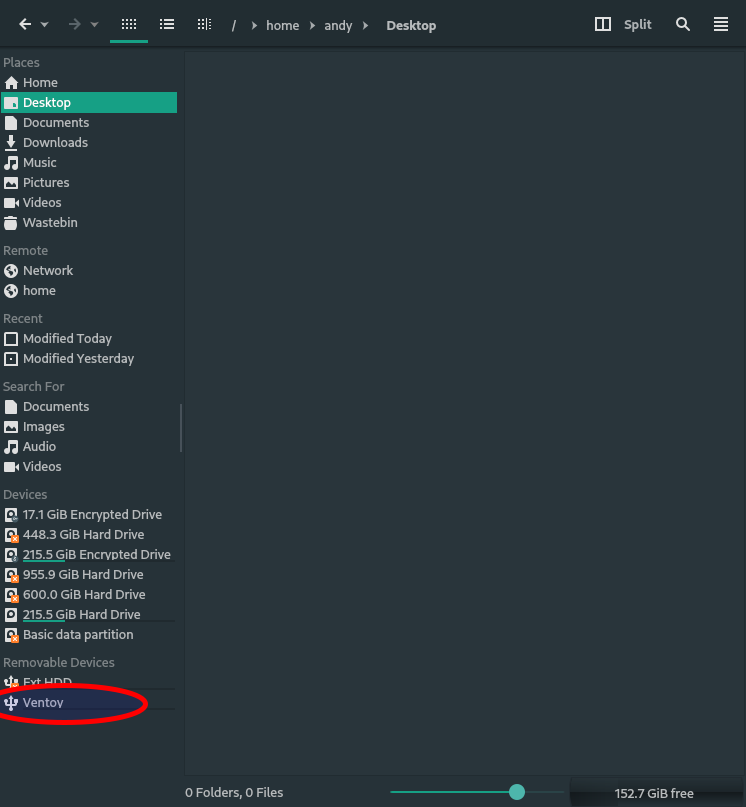
You can now copy the ISO images you want to boot into, to this partition.
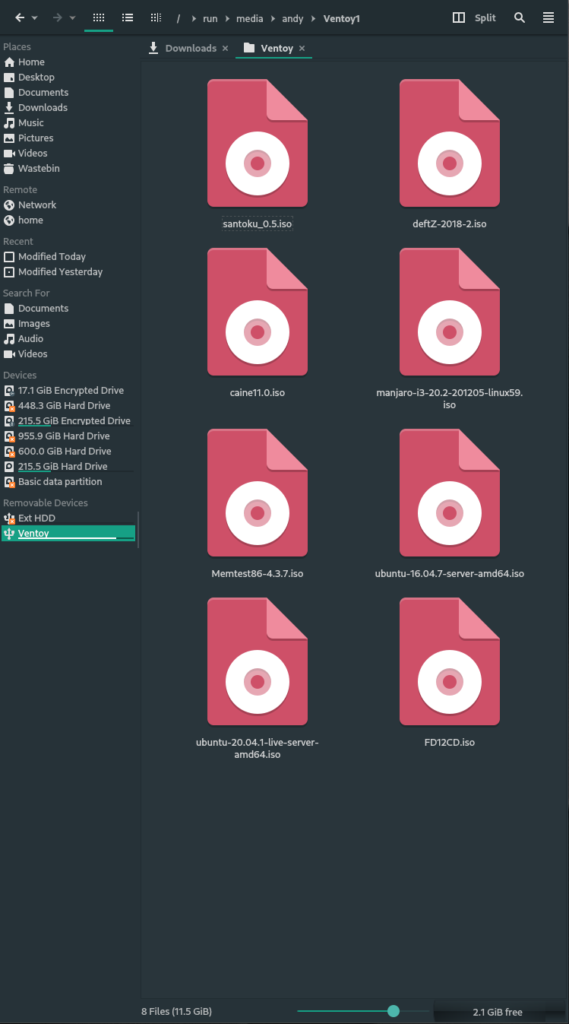
Ventoy will automatically populate the boot menu entries for each image.
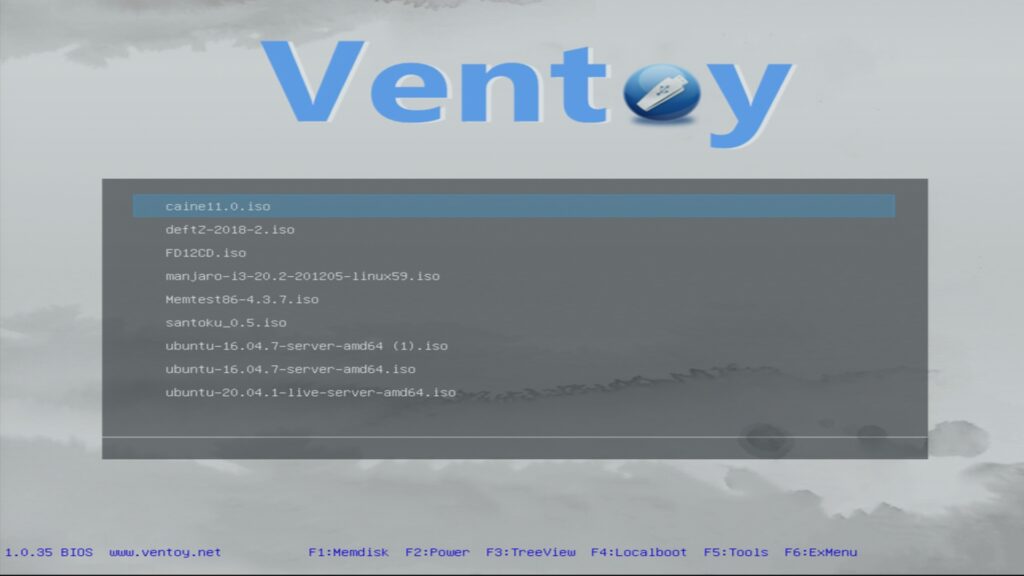
Be the first to comment