In a previous post, I talked about my experience using X2Go with XFCE4 and Lubuntu.
Here is how it was achieved…..
Contents
On the Server
Here I’m using Ubuntu 14.04 LTS but you can install X2Go on just about any Linux distro.
Create a User Account
Create a regular user to run the desktop session under.
sudo useradd -m -s /bin/bash andrew sudo passwd andrew
For your own sanity, I recommend you setup password-less key-based authentication as soon as possible……go, do it now!
Configure SSH
Open the main configuration file for the OpenSSH daemon process.
sudo vim /etc/ssh/sshd_config
Ensure X11 forwarding is enabled.
X11Forwarding yes
Don’t forget to test for configuration errors and restart the SSH service.
sudo sshd -t sudo service ssh restart
Install Lightweight Desktop Environment
Both Lubuntu and XFCE4 work well, out-the-box with X2go. I installed both side-by-side for testing and both worked well together. You can even pause/suspend your Lubuntu or XFCE4 session and come back to it another time.
For XFCE4
sudo apt-get install xfce4
Note, for some reason you will also need to install the following packages or you will have missing icons.
sudo apt-get install gnome-icon-theme-full tango-icon-theme
For Lubuntu
sudo apt-get install lubuntu-desktop
Along with (a load of) other packages, you will now have XOrg installed. This means, as long as X11 forwarding has been enabled on the client side of the SSH connection, you can now test X11 with a program like firefox if you have it installed already.
Install X2Go Server Software
Install the repository package if it’s not already installed.
sudo apt-get install software-properties-common
Add the X2Go repository and install packages. If using Ubuntu 10.04 or 12.04, install python-software-properties instead of the software-properties-common package.
sudo add-apt-repository ppa:x2go/stable sudo apt-get update sudo apt-get install x2goserver x2goserver-xsession
For information about other distributions, see the X2Go server installation page.
DE Bindings
If you installed Lubuntu, you may want to install the following package for Desktop Environment bindings. I don’t believe there is currently a desktop bindings package for XFCE4.
sudo apt-get install x2golxdebindings
This is probably a good place to reboot if like me you’ve installed a lot of new packages.
On the Client
Again, you can install the client on just about anything – including Windows! Here I am using Manjaro i3 Community Linux.
sudo pacman -S x2goclient
X2Go also has some other clients that look useful – like a Python one for example.
SSH Client Configuration
Make sure you have at least ForwardX11 yes in /etc/ssh/ssh_config or ~/.ssh/config.
Host *
ForwardX11 yes
ForwardX11Trusted yes
Test X11 Forwarding
You can test that X11 is being forwarded correctly by using SSH to log onto the remove server, from your local Linux desktop, and and issue the following.
andrew@loader:~$ firefox & [1] 2257
You might also want to setup password-less SSH key-based authentication if you’ve not done so already.
Create Sessions
For Lubuntu, select Custom Desktop and enter the below for the command.
lxsession -e LXDE -s Lubuntu
For XFCE4, you can just select XFCE.
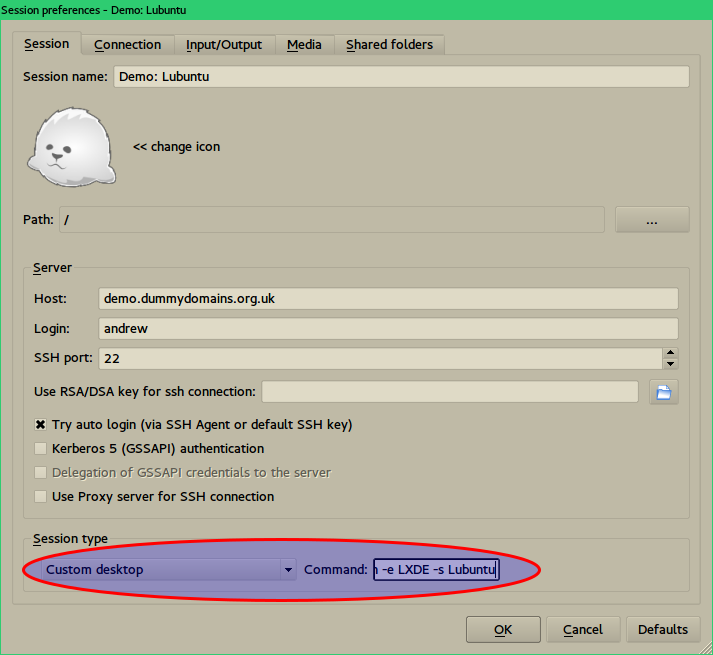 |
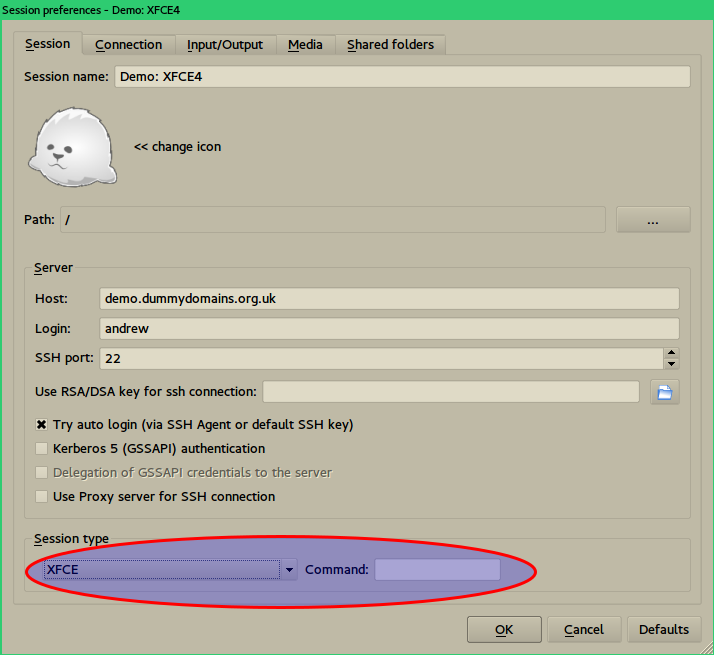 |
I’m using the i3wm – I found the best result in appearance using the Use whole display option under the Input/Output tab, and then select the display (monitor) you want to use.
Resources
https://wiki.archlinux.org/index.php/X2Go
https://www.howtoforge.com/tutorial/x2go-server-ubuntu-14-04/
http://wiki.x2go.org/doku.php/doc:installation:x2goserver
https://bugs.launchpad.net/ubuntu/+source/lubuntu-default-settings/+bug/1241958
http://ubuntuforums.org/showthread.php?t=2228137
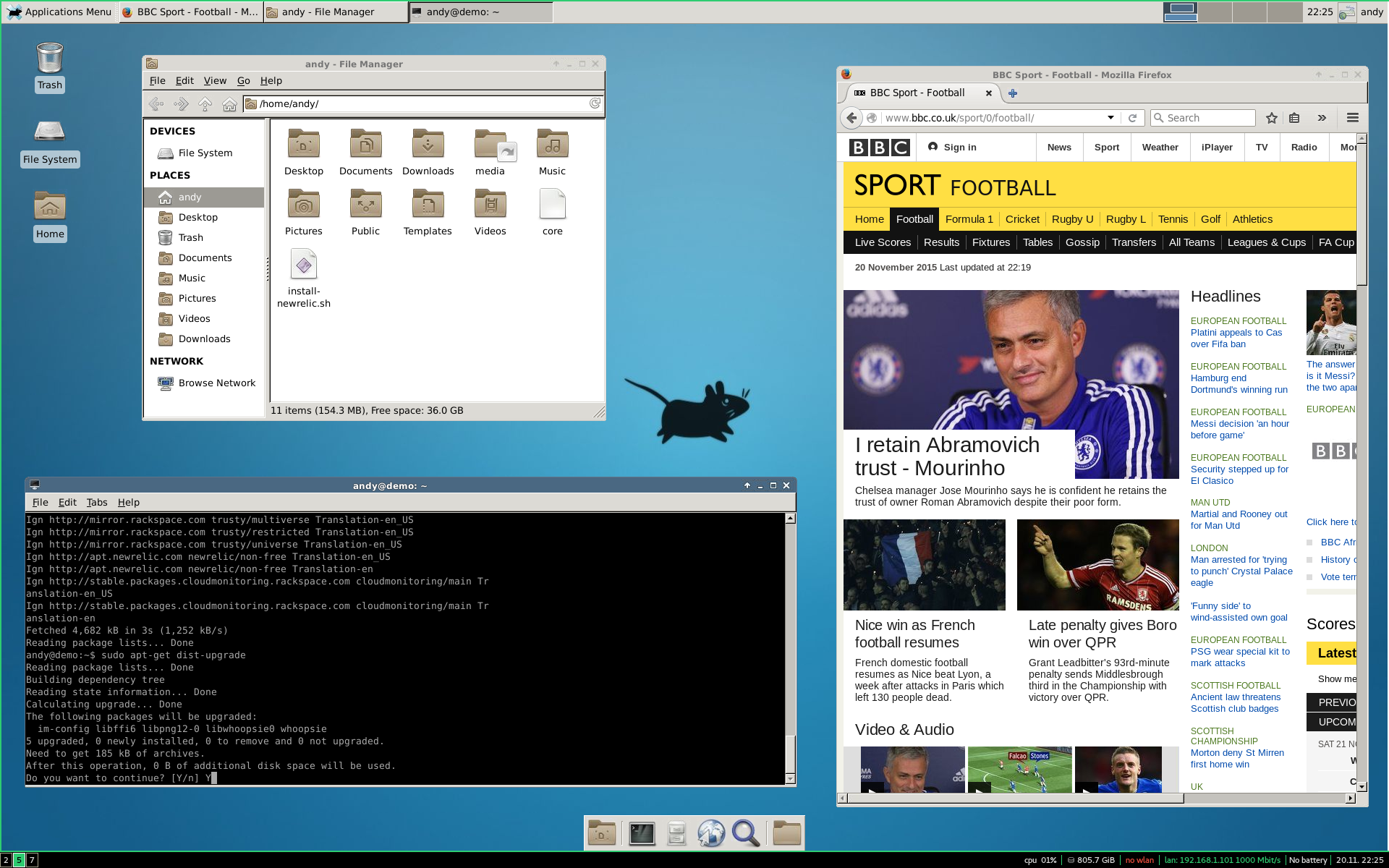
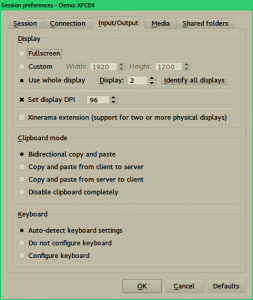


Be the first to comment