WPS Office is a great proprietary Writer, Presentation and Speadsheet package which is available for Linux, Window, iOS and Android. WPS Office is most useful because of its compatibility with Microsoft Office file formats.
I’m running WPS Office on Arch Linux with KDE4. WPS Office is available from the AUR.
If you see a message like this…
“System DPI is asymmetric. WPS Office may have display issues”
…you’re missing some fonts that WP Office needs. You can fix this by going to the appearance section of the…
System Settings --> Application Appearance
…system settings and selecting “Fonts” from the left menu, and then ticking the “Force fonts DPI: 96” checkbox.
You may also get a warning to say “Some formula symbols might not be display correctly due to missing fonts: Wingdings, Wingdings 2, Wingdings 3”.
To fix this, you will need to download and extract the required fonts. I have saved a copy here.
Once downloaded to your desktop, unzip….
[andy@home-pc wps]$ ls wps_symbol_fonts.zip [andy@home-pc wps]$ unzip wps_symbol_fonts.zip Archive: wps_symbol_fonts.zip inflating: WEBDINGS.TTF inflating: WINGDNG2.ttf inflating: WINGDNG3.ttf inflating: mtextra.ttf inflating: symbol.ttf inflating: wingding.ttf
….and copy the contents to /usr/share/fonts/wps-office.
[andy@home-pc wps]$ sudo mv -v WEBDINGS.TTF WINGDNG* mtextra.ttf symbol.ttf wingding.ttf /usr/share/fonts/wps-office ‘WEBDINGS.TTF’ -> ‘/usr/share/fonts/wps-office/WEBDINGS.TTF’ removed ‘WEBDINGS.TTF’ ‘WINGDNG2.ttf’ -> ‘/usr/share/fonts/wps-office/WINGDNG2.ttf’ removed ‘WINGDNG2.ttf’ ‘WINGDNG3.ttf’ -> ‘/usr/share/fonts/wps-office/WINGDNG3.ttf’ removed ‘WINGDNG3.ttf’ ‘mtextra.ttf’ -> ‘/usr/share/fonts/wps-office/mtextra.ttf’ removed ‘mtextra.ttf’ ‘symbol.ttf’ -> ‘/usr/share/fonts/wps-office/symbol.ttf’ removed ‘symbol.ttf’ ‘wingding.ttf’ -> ‘/usr/share/fonts/wps-office/wingding.ttf’ removed ‘wingding.ttf’ [andy@home-pc wps]$
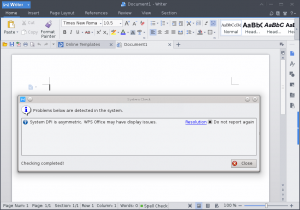
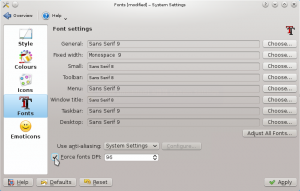
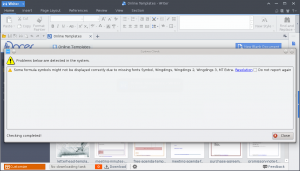
Be the first to comment