There are many browser plugins out there which allow us to stream good quality video content, such as Flash and Silverlight. Traditionally we would need to install these manually through Wine – which can get messy!! Unfortunately I need Silverlight in order to watch BT Sport…which is a Microsoft project – so its quite unlikely they’ll be releasing a Linux version in the future 😉
I have recently come across a nifty little program called Pipelight, which takes the pain out of things. It does have a dependency on Wine so, if not already installed, you’ll need to do so. So far I have only tried this on Ubuntu 12.04.
Installing Wine
To install Wine, simply type these commands into you’re Terminal.
sudo apt-get update sudo apt-get install wine
You can configure it with.
winecfg
Installing Pipelight
To be able to stream the BT Sport channels on you’re Ubunutu 12.04 Desktop you will have to install one of the special browser plugins which in our case is the browser plugin Pipelight.
This is key as the Pipelight program allows you to use Windows only plugin inside you’re linux browser.
On Ubuntu 12.04
To install PipeLight on Ubuntu, simply open up you’re terminal and type the following commands.
sudo add-apt-repository ppa:pipelight/stable sudo apt-get update sudo apt-get install --install-recommends pipelight-multi sudo pipelight-plugin --update
After installing piplelight and pipelight-multi they will also install the core fonts for Mircosoft, as Silverlight requires them. If you don’t already have these, during the installion you will be asked to accept a license agreement while pipelight is installing. (just press ‘Enter’ to accept.)
Using and Configuring Plugins
If you just ‘pipelight-plugin’ (or ‘pipelight –help’) at the command line, you will be greeted with a screen like below.
daryl@daryl-Dell-DXP061:~$ pipelight-plugin Usage: pipelight-plugin [OPTIONS ...] COMMAND Environment variables: MOZ_PLUGIN_PATH overwrite plugin path Options: --accept accept all licenses User commands: --enable PLUGIN enable plugin --disable PLUGIN disable plugin --disable-all disable all plugins --list-enabled list enabled plugins for the current user --list-enabled-all list all enabled plugins --system-check do a system check --help shows this help --version shows the current version of Pipelight Global commands (require root rights): --create-mozilla-plugins create copies of libpipelight.so --remove-mozilla-plugins remove copies of libpipelight.so --unlock PLUGIN unlocks an additional plugin --lock PLUGIN locks an additional plugin --update update the dependency-installer script Supported standard plugins: silverlight5.1 silverlight5.0 silverlight4 flash unity3d widevine Additional plugins (experimental): shockwave foxitpdf grandstream adobereader hikvision npactivex roblox vizzedrgr viewright-caiway triangleplayer x64-unity3d x64-flash
As you can see, there are a few supported plugins. For now, I am only interested in Silverlight.
You’re plugins by default should all be disable but just incase you can check this by entering the follow command to you’re terminal.
pipelight-plugin --list-enable-all
To install the Silverlight plugin, you simply:
pipelight-plugin --enable silverlight5.0
While i was configuring my plugin’s for the first time, i had enabled silverlight5.1 and was the only plugin i had enabled. I tried then watching BT Sport but failed then had to disable 5.1, as shown below.
pipelight-plugin --disable silverlight5.1
Rescources
Official Pipelight site:
http://pipelight.net/cms/installation.html
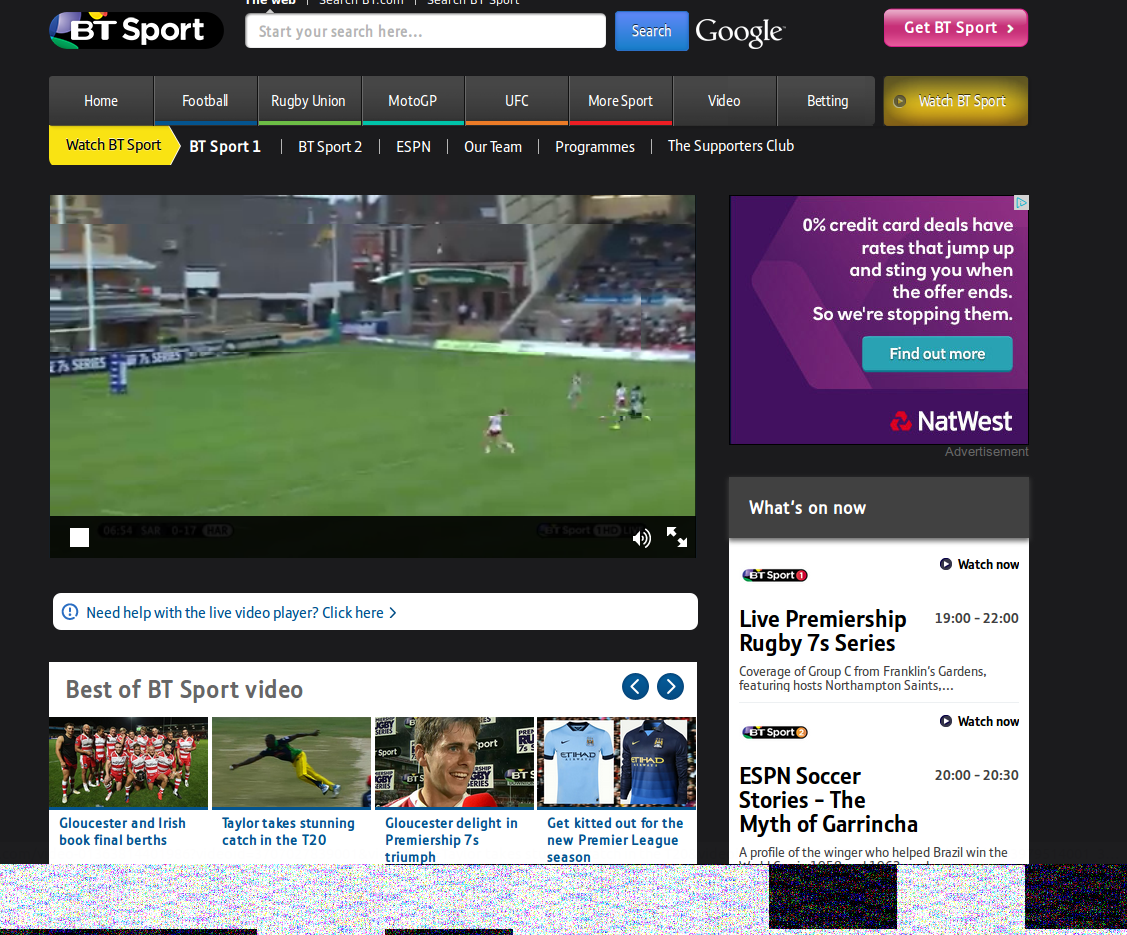
Be the first to comment