After installing Opsview Monitor, your login page will likely look something like the below:
Personally I find this advert slightly annoying. Fortunately this can be hidden by editing the following file.
# vim /opt/opsview/webapp/opsview_web_local.yml
At the top of the file before the authentication section, add the following.
Controller::Root: hide_adverts: 1
The first few lines of my configuration file now looks like the following.
[root@ovmon ~]# head /opt/opsview/webapp/opsview_web_local.yml
---
Controller::Root:
hide_adverts: 1
authentication:
realms:
ldap:
credential:
class: Password
password_field: password
password_type: self_check
...
Note – I have not included the whole file here to keep my LDAP credentials safe. After making that change, you will need to restart the web modules.
# /opt/opsview/watchdog/bin/opsview-monit restart opsview-web
To monitor the status of that and other modules, run the below:
# watch -n2 /opt/opsview/watchdog/bin/opsview-monit summary -B
Once opsview-web is backup and running, you should now see a login page like this:
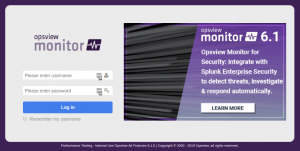
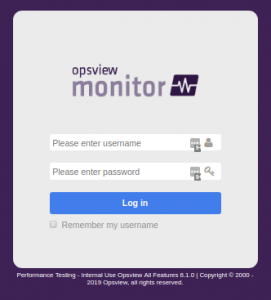
Be the first to comment