Based on rsync, lsyncd is a demonised implementation that monitors for file modifications, and triggers a synchronisation if detected.
Here I am using Ubuntu 18.04 at both ends but the process should pretty much be the same regardless with platform you’re using.
Here we are going to monitor for changes to files on a server called repo, and push when changes are detected to a server called mirror. The master server, repo, will need lsyncd installed and be able to SSH to mirror without a password.
On the master server, install lsyncd. On Ubuntu, this would be:
root@repo:~# apt update -y && apt install lsyncd
You can check the version with:
root@repo:~# lsyncd --version
Version: 2.1.6
To setup passwordless authentication – you’ll need a public/private key-pair. If you don’t already have one, you can create one using the ssh-keygen command. Accept all the default answers.
root@repo:~# ssh-keygen
You can now copy the public key (~/.ssh/id_rsa.pub) to the remote host using the ssh-copy-id command:
root@repo:~# ssh-copy-id [email protected] -p22
Check you can now SSH into the remote host without a password.
root@repo:~# ssh [email protected]
Then you’ll need to create the following directory and configuration file.
root@repo:~# mkdir -v /etc/lsyncd mkdir: created directory '/etc/lsyncd' root@repo:~# vim /etc/lsyncd/lsyncd.conf.lua
Here I’m going to create a demo directory of data I want to monitor for changes.
root@repo:~# mkdir -v test-lsyncd-source mkdir: created directory 'test-lsyncd-source'
And on the remote host, I created the following directory that data will be synchronised to.
root@mirror:~# mkdir -v /srv/repositories/mirror mkdir: created directory '/srv/repositories/mirror'
Create something like below:
settings {
logfile = "/var/log/lsyncd/lsyncd.log",
statusFile = "/var/log/lsyncd/lsyncd.status",
statusInterval = 20,
nodaemon = false
}
sync {
default.rsyncssh,
source = "/root/test-lsyncd-source/",
host = "192.168.124.16",
targetdir = "/srv/repositories/mirror/",
rsync = {
owner = true,
group = true,
perms = true
}
}
Before restarting the lsyncd service, you will first need to create the log directory it would seem.
root@repo:~/test-lsyncd-source# mkdir -v /var/log/lsyncd mkdir: created directory '/var/log/lsyncd'
Then restart the lsyncd service.
root@repo:~/test-lsyncd-source# systemctl restart lsyncd
Start creating some files and check it syncs as expected.
root@repo:~/test-lsyncd-source# ls -il total 4 4387318 lrwxrwxrwx 1 root root 10 Apr 7 13:52 data2 -> dir1/dir2/ 4387319 lrwxrwxrwx 1 root root 10 Apr 7 13:52 data3 -> dir1/dir3/ 4387308 drwxr-xr-x 4 root root 4096 Apr 7 13:48 dir1 4387306 -rw-r--r-- 1 andy andy 0 Apr 6 16:13 file2.txt 4387237 -rw-r--r-- 1 root root 0 Apr 6 15:40 test.txt
You can check the status by tailing the following file.
root@repo:~/test-lsyncd-source# fail -f /var/log/lsyncd/lsyncd.status Lsyncd status report at Wed Apr 7 13:52:29 2021 Sync1 source=/root/test-lsyncd-source/ There are 0 delays Excluding: nothing. Inotify watching 4 directories 1: /root/test-lsyncd-source/ 5: /root/test-lsyncd-source/dir1/dir2/ 6: /root/test-lsyncd-source/dir1/dir3/ 4: /root/test-lsyncd-source/dir1/
And by tailing the log file.
root@repo:~/test-lsyncd-source# tail -f /var/log/lsyncd/lsyncd.log /dir1/dir2/data2.txt Wed Apr 7 13:49:52 2021 Normal: Finished (list): 0 Wed Apr 7 13:50:14 2021 Normal: Rsyncing list /dir1/dir3/data3.txt /dir1/dir3/data4.txt Wed Apr 7 13:50:15 2021 Normal: Finished (list): 0 Wed Apr 7 13:52:24 2021 Normal: Rsyncing list /data2 /data3 Wed Apr 7 13:52:25 2021 Normal: Finished (list): 0
You may also want to check at this point that lsyncd is set to start at boot-up.
root@repo:~# systemctl enable lsyncd.service
And that’s about it!

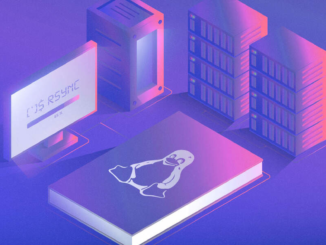
Be the first to comment