Here I am trying out a tool called aws-inventory that attempts to discover created resources within an AWS account. See the aws-inventory homepage for more information.
First use the distributions package manager to install Tkinter:
andy@ubuntu18:~$ sudo apt install python-tk
I am installing aws-inventory into a virtual python environment as described in a previous article.
Create a new Python virtual environment:
andy@ubuntu18:~$ mkproject aws-inventory Running virtualenv with interpreter /usr/bin/python2 New python executable in /home/andy/.virtualenvs/aws-inventory/bin/python2 Also creating executable in /home/andy/.virtualenvs/aws-inventory/bin/python Installing setuptools, pkg_resources, pip, wheel...done. Creating /home/andy/Devel/aws-inventory Setting project for aws-inventory to /home/andy/Devel/aws-inventory
Clone the repository:
(aws-inventory) andy@ubuntu18:~/Devel/aws-inventory$ git clone https://github.com/nccgroup/aws-inventory.git
Install the required packages:
(aws-inventory) andy@ubuntu18:~/Devel/aws-inventory$ pip install -r aws-inventory/requirements.txt
Run:
(aws-inventory) andy@ubuntu18:~/Devel/aws-inventory$ cd aws-inventory/ (aws-inventory) andy@ubuntu18:~/Devel/aws-inventory/aws-inventory$ python2.7 aws_inventory.py
You should see the below. Click start:
Wait a while….
Quit when complete.
This will generate some HTML and a JSON file that needs to be opened using a web browser. As such you will need to install Firefox (or Chrome):
andy@ubuntu18:~$ sudo apt install firefox
You may also need to create the .Xauthority file to avoid a warning when logging in:
andy@ubuntu18:~$ touch /home/andy/.Xauthority
Now if you type firefox, you should see the remotely installed Firefox instance pop-up:
If this does not work, make sure X11 forwarding is enabled at both the server and client end. On the server, make sure X11 forwarding is enabled:
andy@ubuntu18:~$ grep X11Forwarding /etc/ssh/sshd_config X11Forwarding yes andy@ubuntu18:~$ sudo sshd -t andy@ubuntu18:~$ sudo systemctl restart sshd.service
Also make sure X11 forwarding is enabled when you SSH to the server by using the -X option.
[andy@home-pc ~]$ ssh -p22 -l andy 192.168.20.124 -X
You can also do the same this by editing the SSH configuration in ~/.ssh/config:
Host aws-inventory
Hostname 192.168.20.124
User andy
Port 22
ForwardX11 yes
Now if you open up the index.html file with Firefox:
(aws-inventory) andy@bs:~/Devel/aws-inventory/aws-inventory$ firefox gui/dist/index.html
You should see the below:
Click browse and open the ~/Devel/aws-inventory/aws-inventory/gui/aws_inventory_data-default.json file:
You should see:
Lastly click on the inventory tab and browse the resources that were discovered:

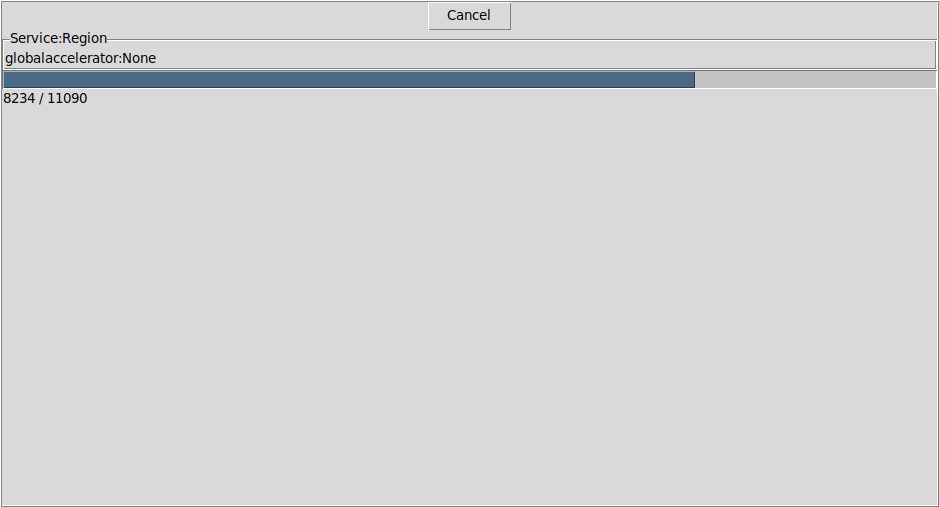
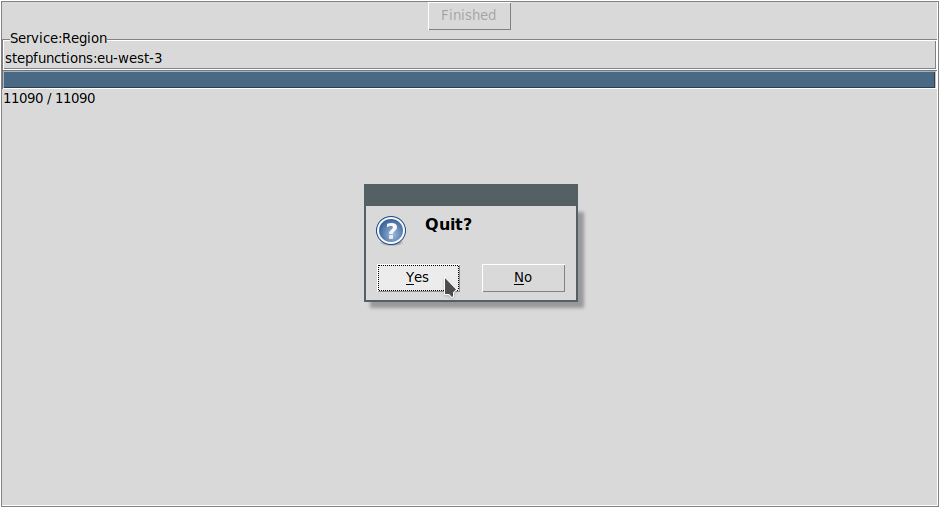
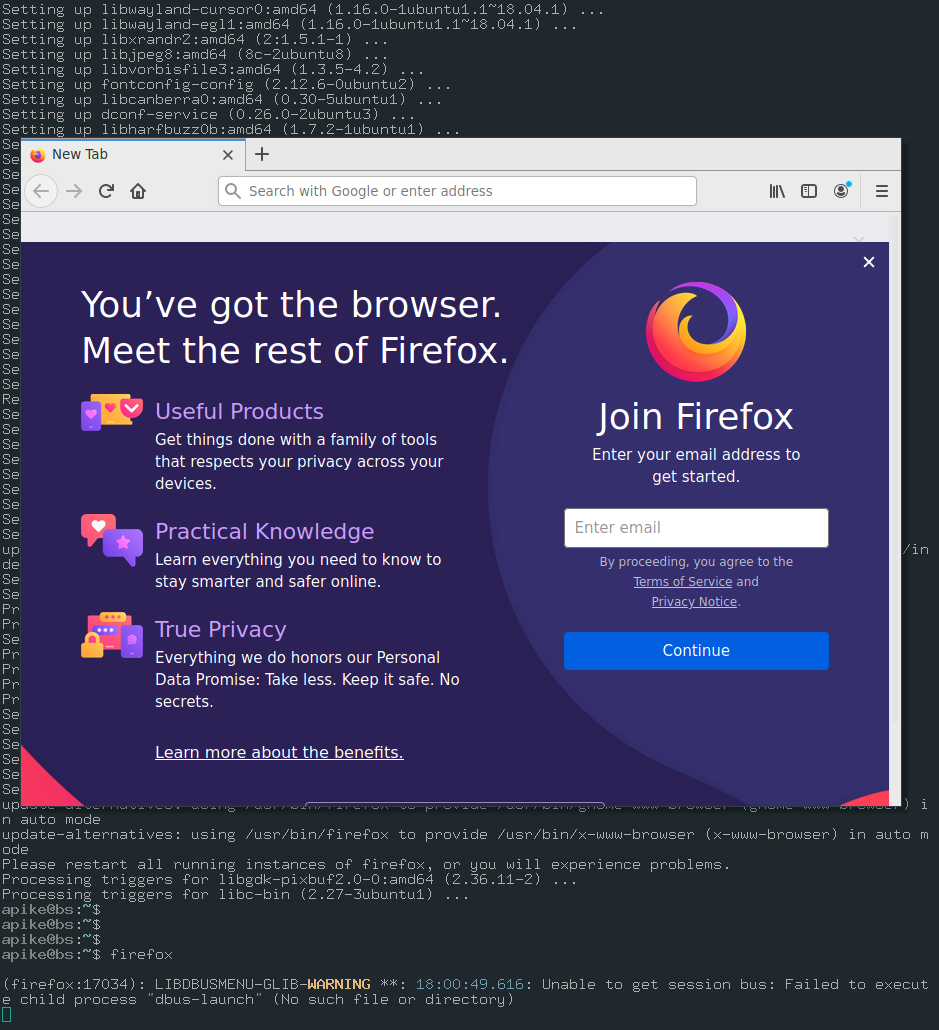
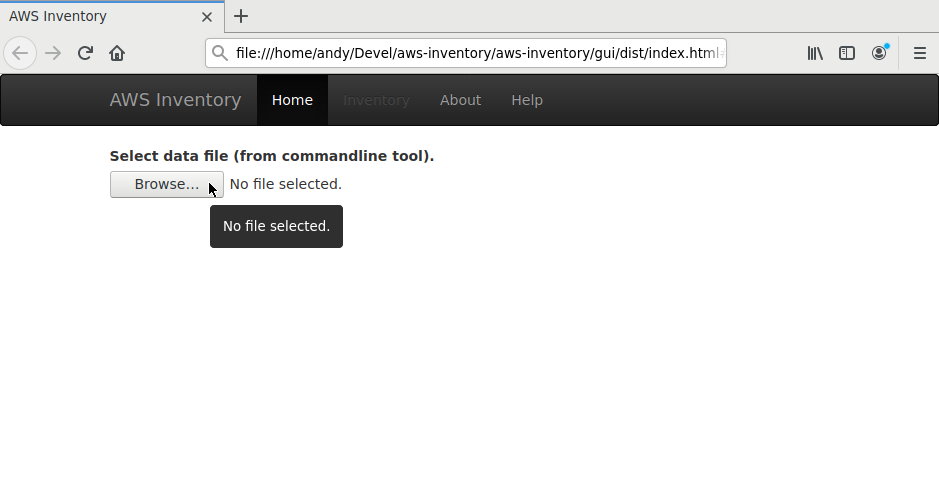
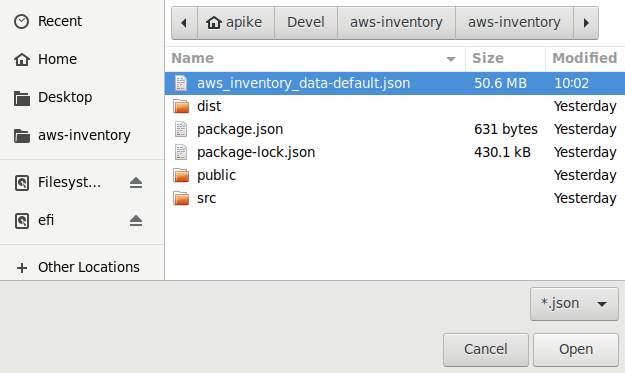

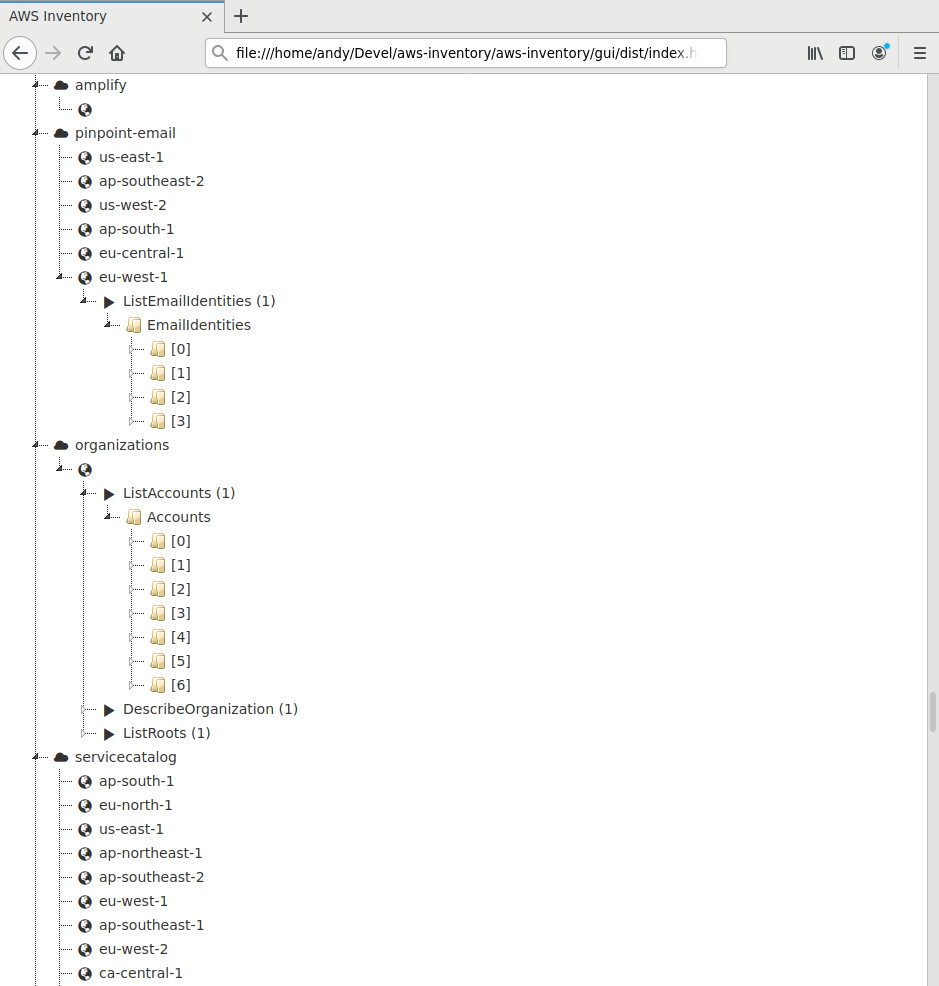
Be the first to comment