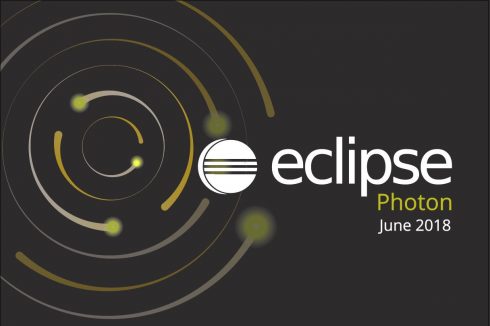
I recently updated my OS (Manjaro i3) and noticed Netbeans had been updated to 9.0. Keen to see what new features they had added, I promptly took a look! Sadly there were no new features at all! In fact, many features have been removed!
It turns out Netbeans is going through some changes due to Oracle donating it to the Apache open source License. This move makes sense long-term in my opinion as it was in direct competition with Oracles JDeveloper IDE. Short-term however its made Netbeans kind of useless. As such I’ve decided to move back to Eclispe after many years of using Netbeans.
Select the IDE that most suits your needs from here. Then find the matching package from the official repository. A list can be found here under the installation section.
I want the Eclipse IDE for Java developers – eclipse-java in the official repository. I’ll add support for anything else like Tomcat as and when I need it.
sudo pacman -S eclipse-java
That should be all that is necessary to get Eclipse working.
The theme may look a little naff and I found some parts difficult to read. Although you can force Eclipse to use GTK+ setting if you want, however I prefer to let Eclipse handle this:
Window --> Preferences --> General --> Appearance
To get things looking right, you may also need to change the way the code editor looks with regards to syntax highlighting. I installed the below package from the AUR:
yaourt -Sy eclipse-eclipsecolortheme
The upstream URL is http://www.eclipsecolorthemes.org – take a look! It has some nice colour themes!
To change the colour theme, navigate to:
Window --> Preferences --> General --> Appearance --> Color Theme
You will probably need to restart the IDE after each change but have a play until you find something that looks and feels good!
That’s better! 🙂
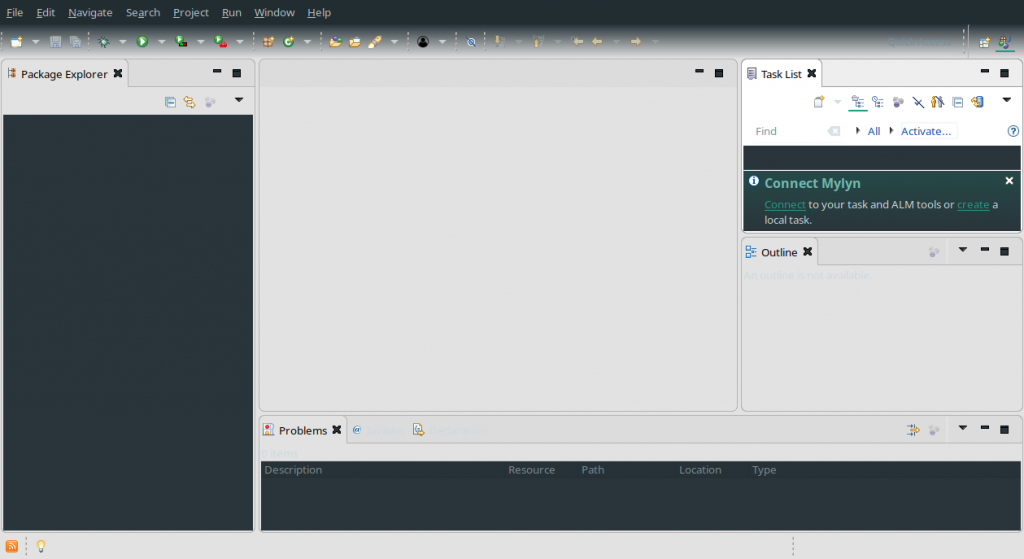
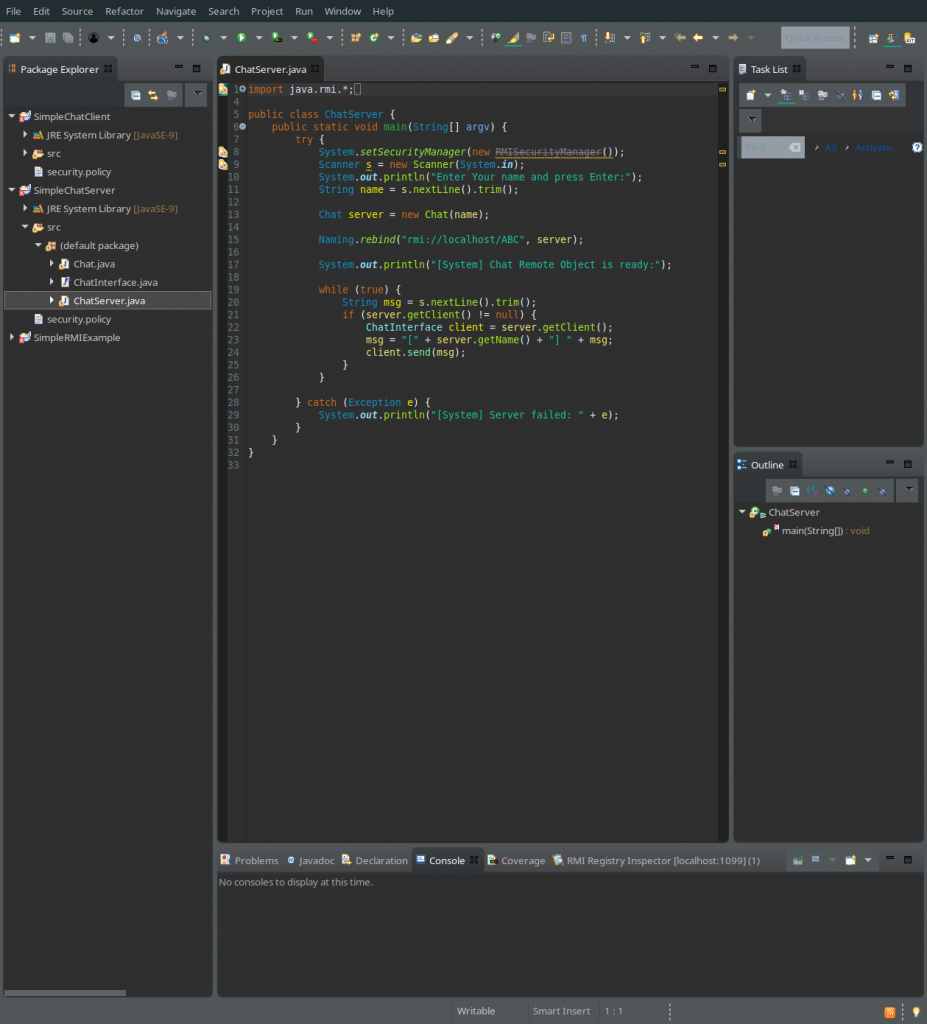
Be the first to comment